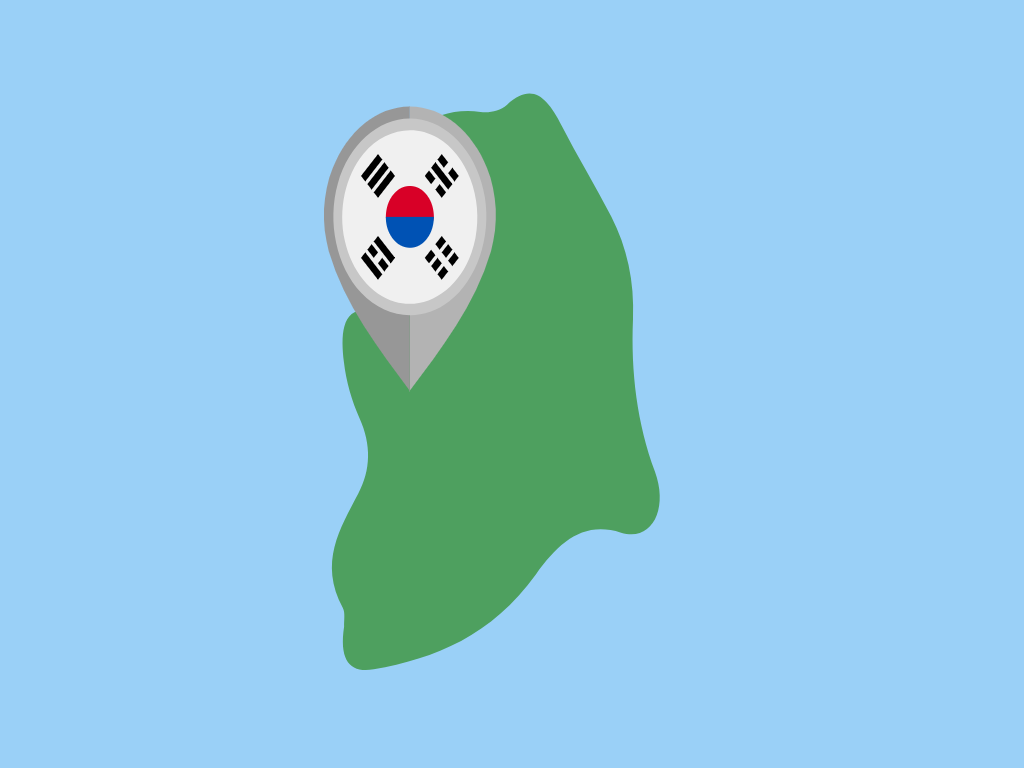
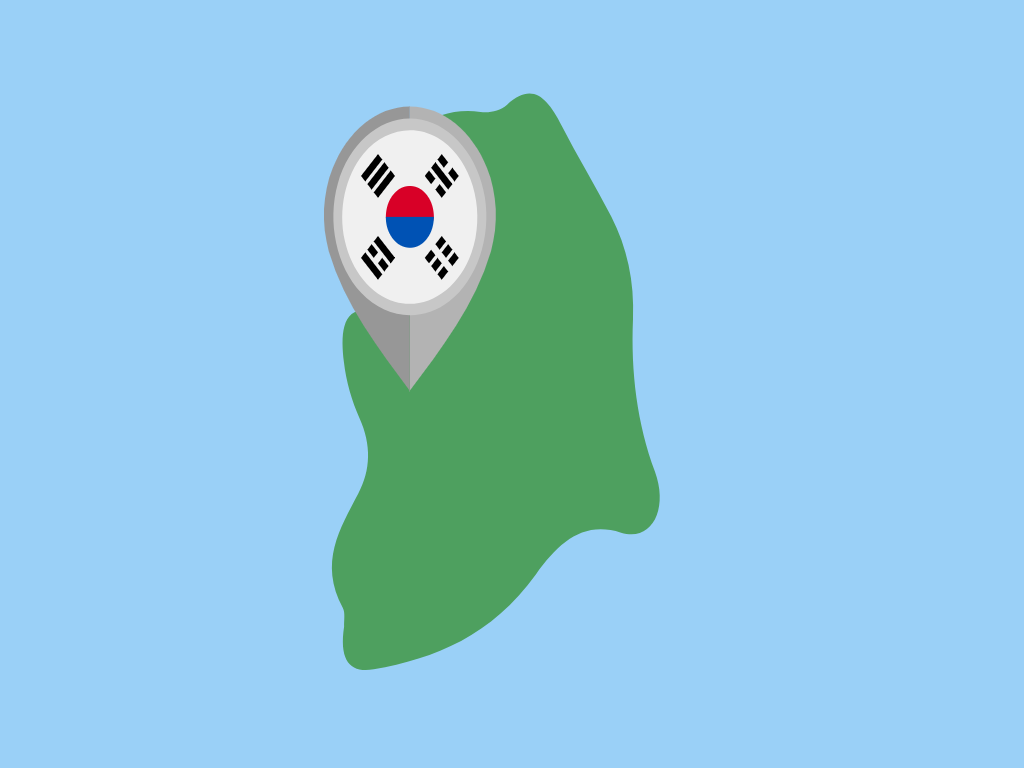








Region Monitoring allows you to receive notifications when you enter or leave important tourist sites. Region monitoring can be turned on or off in one of two ways: (1) select the "Region Monitoring" option from the App Main Menu and then toggle the switch corresponding to a tourist site in the table view, (2) toggle the switch displayed on the detail page for a tourist site that is displayed after selecting the site from tourist site collection view, which is accessed via the "Seoul Tourism" option from the App Main Menu. When region monitoring is toggled on, you will be prompted to select a monitoring distances of 50, 100, or 200 meters. Shorter distances mean that you will be notified when you are closer to the site.
Certain conditions have to be met for the user to receive notifications for region boundary crossings. The user has to cross the boundary, move away from the boundary a minimum distance, and also remain away from the boundary crossing for a certain period of time. This is to prevent the user getting notifications haphazardly when the user is close to the boundary region and may be moving in and out of the region unwittingly. In addition to the user-specified region monitoring distances, there is an additional cushion distance of about 200 meters that must be crossed for notifications to occur.
Region monitoring may not work for one of several reasons: (1) The device may not have the hardware needed to support region monitoring, (2) the user denied the app authorization for region monitoring,(3) the user disabled location services in the Settings app, (4) the user disabled background refresh in the Settings app, either for the Seoul Tourism Aid specifically or for the entire device, (5) The device may be in airplane mode. When in airplane mode, the app cannot power up the necessary hardware to support region monitoring. Therefore, check the Setting app to make sure that location services and background refresh is available for the app. Also, check that the app is not in airplane mode.
Press the record button and the center of the screen and wait a short amount of time for the recorder to load. The textview should then display a message "Start recording speech..," at which time the user can be recording native language speech. The recorded speech will appear in the textview as the user speaks. This allows the user to check the recorded speech before translating it into Korean. When satifised with the recorded speech, the user can then click the "Translate to Korean" button, at which time the translated text will appear in the textview. If the recorder is not working, it may be due to several factors: (1) the user did not grant permission for the app to record the user's speech and send the audio to Apple's servers for speech recognition, (2) the user may have bad connection, (3) there may be a problem with Apple's servers, in which case speech recognition may be unavailable. In addition, translation may be unavailable if there is a problem connecting to Google Translate services, in which case only speech recognition will be available to the user. In either case, be sure to grant the app permission and check your network connection to make sure that speech recording and translation is possible.
The objective of the game is to correctly identify the Korean words for as many objects as possible. To score a point, the player must contact an object, at which point the user will be prompted to identify the correct Korean word for the object. If the object is correctly identified, a point is earned. Up to 10 points maximum is possible. Sometimes, the question prompt may not appear immediately, depending upon idiosyncrasies related to the user's device or iOS version. The player can be moved left and right by tilting the screen left or right. In addition, the user can tap on the bunny to make him jump to higher platforms. Some objects may be located on higher platforms and may require some level of dexterity on the part of the user to get there!
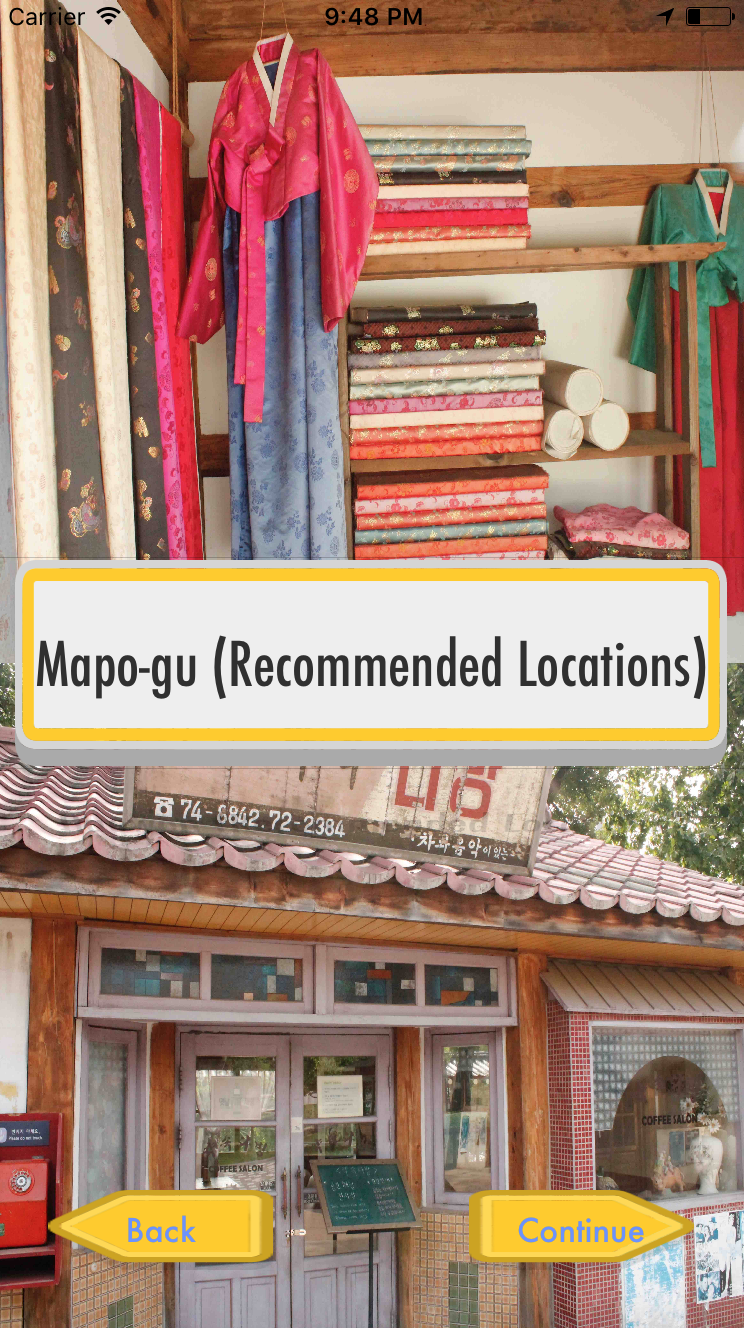
Navigation Aid Menu/Options
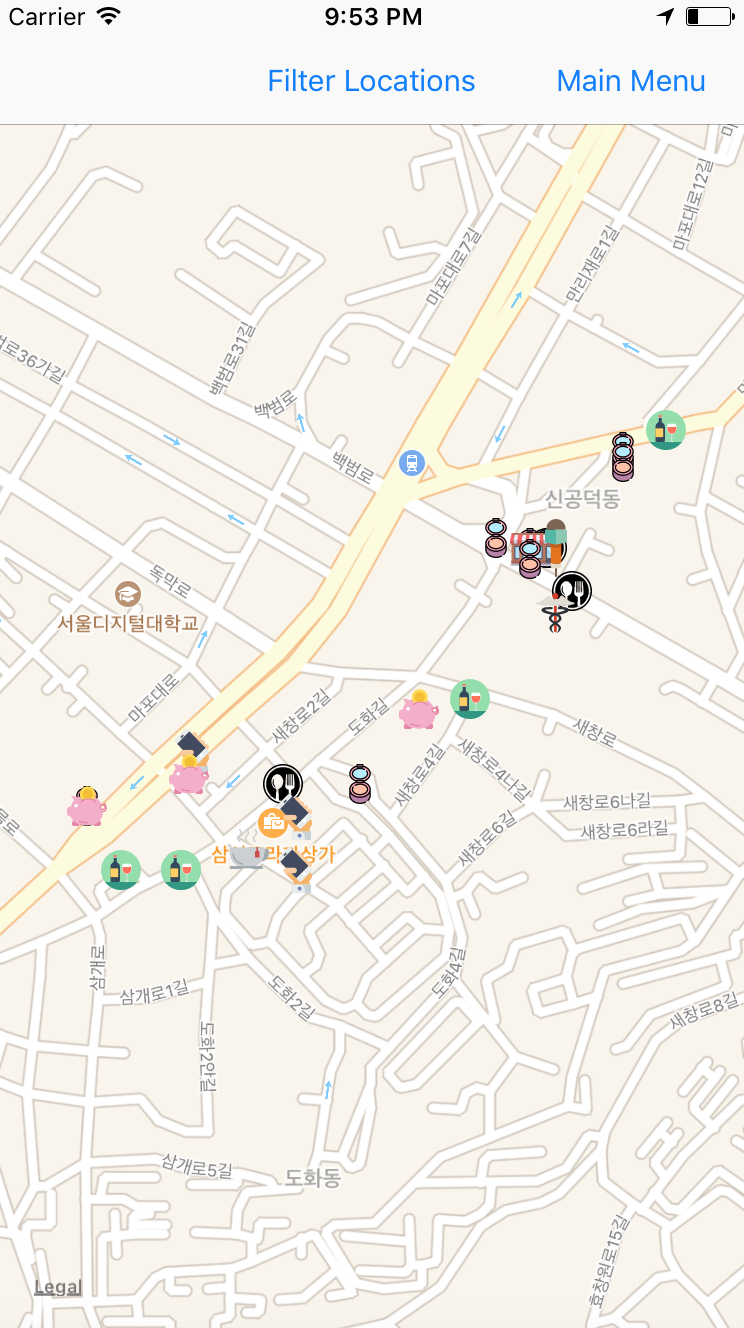
Annotation MapView
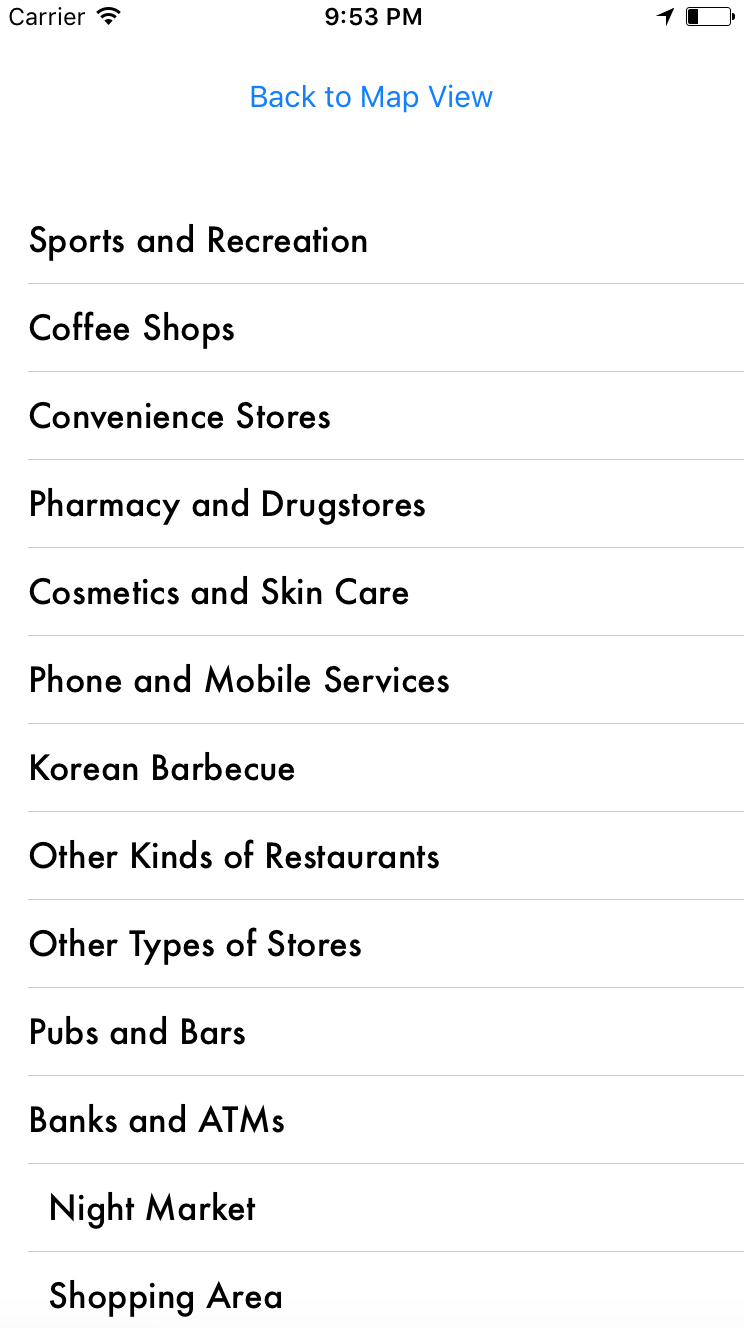
MapView Annotation Filter
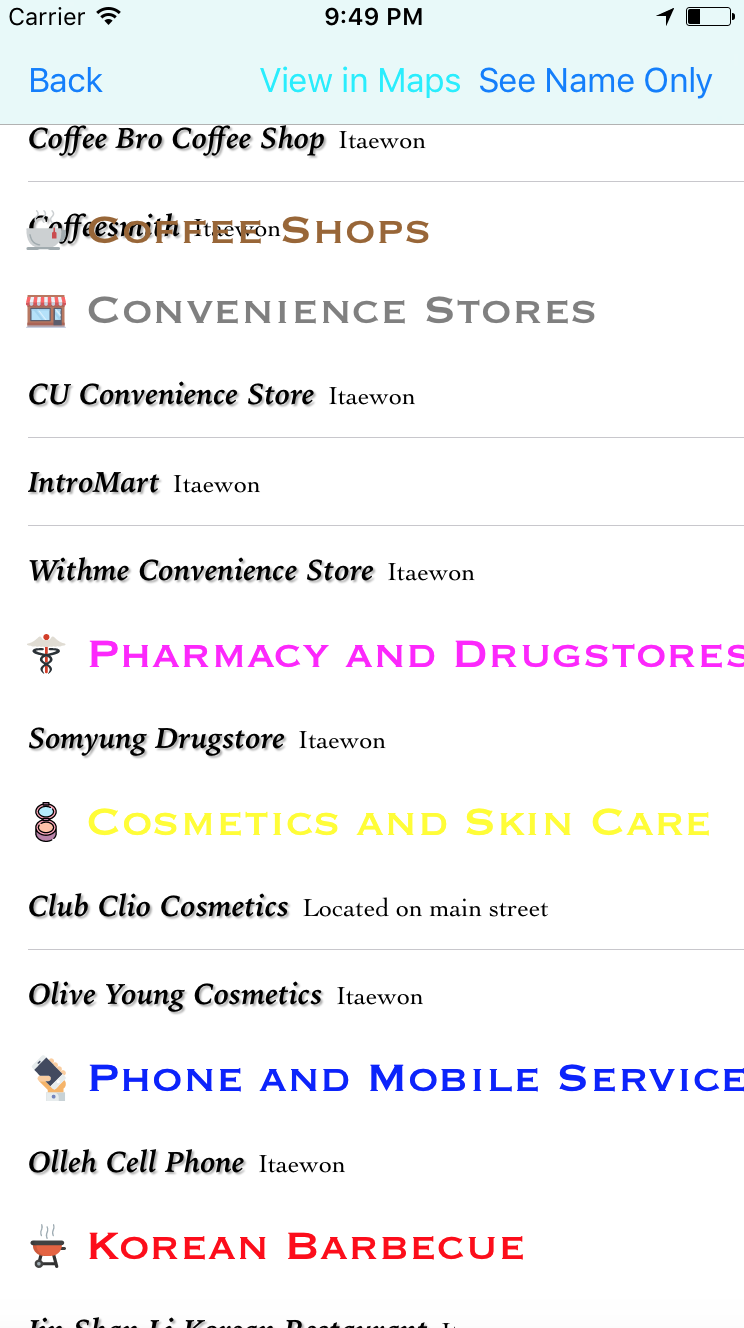
Local Area Annotation List
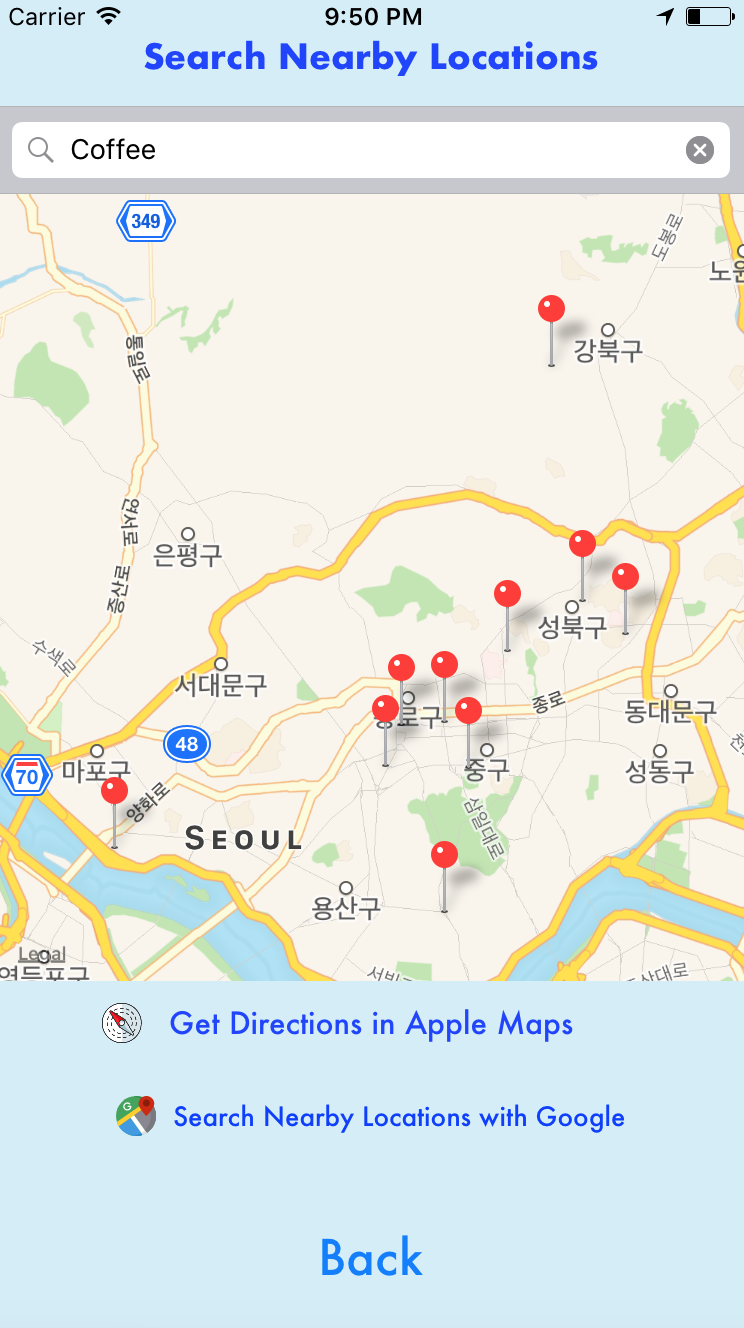
Local Area Search
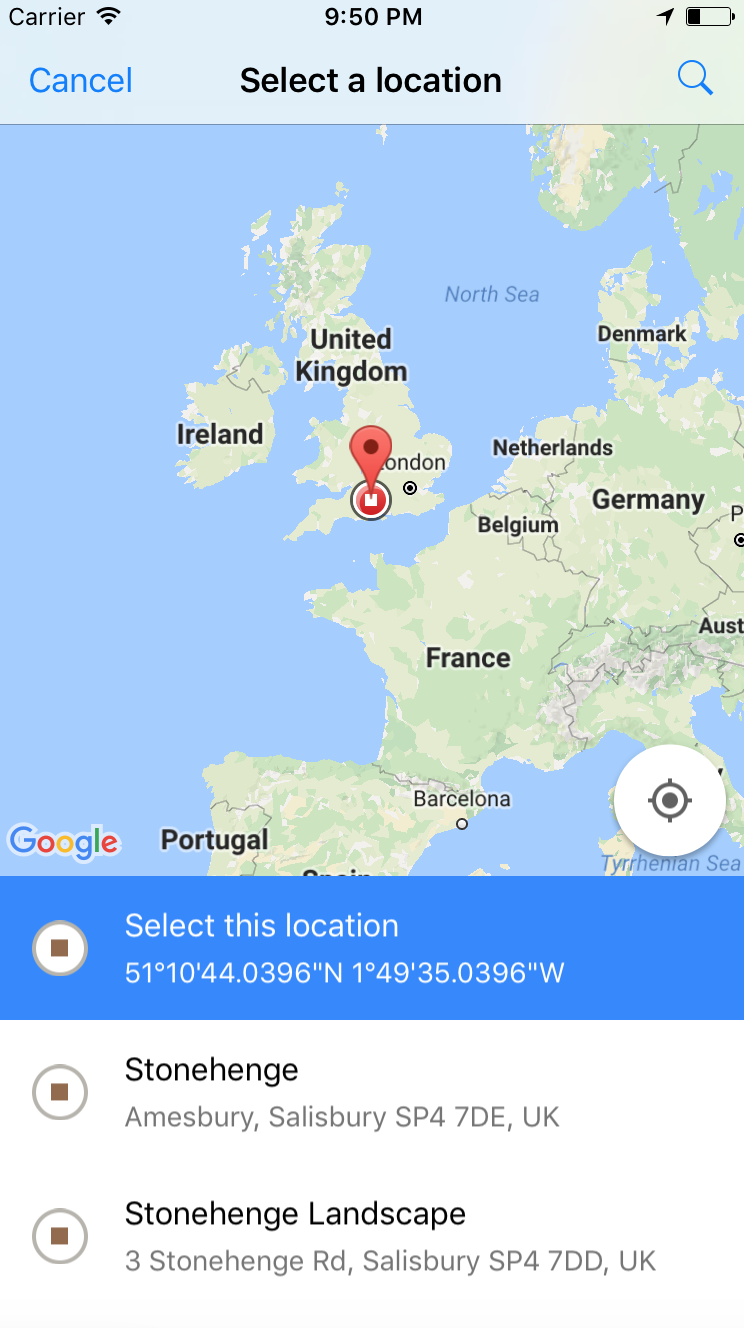
Local Area Search
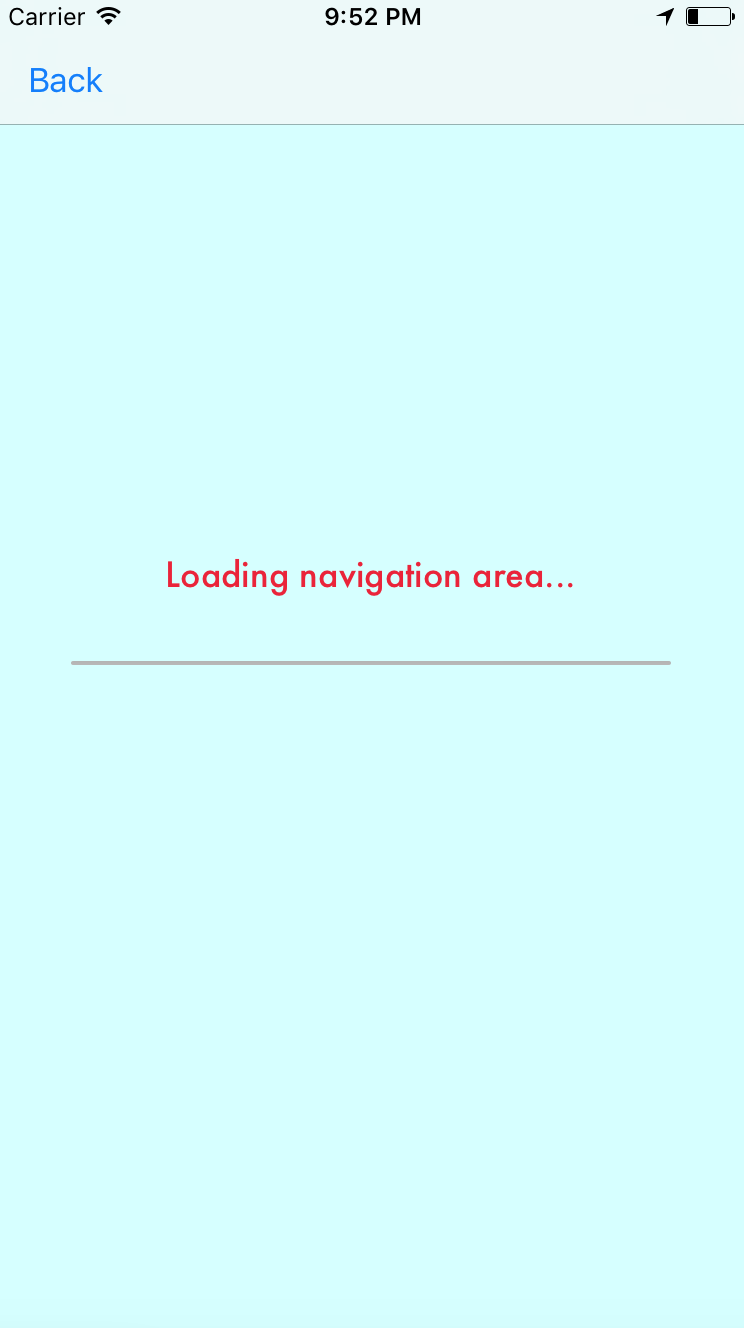
Navigation Aid 1
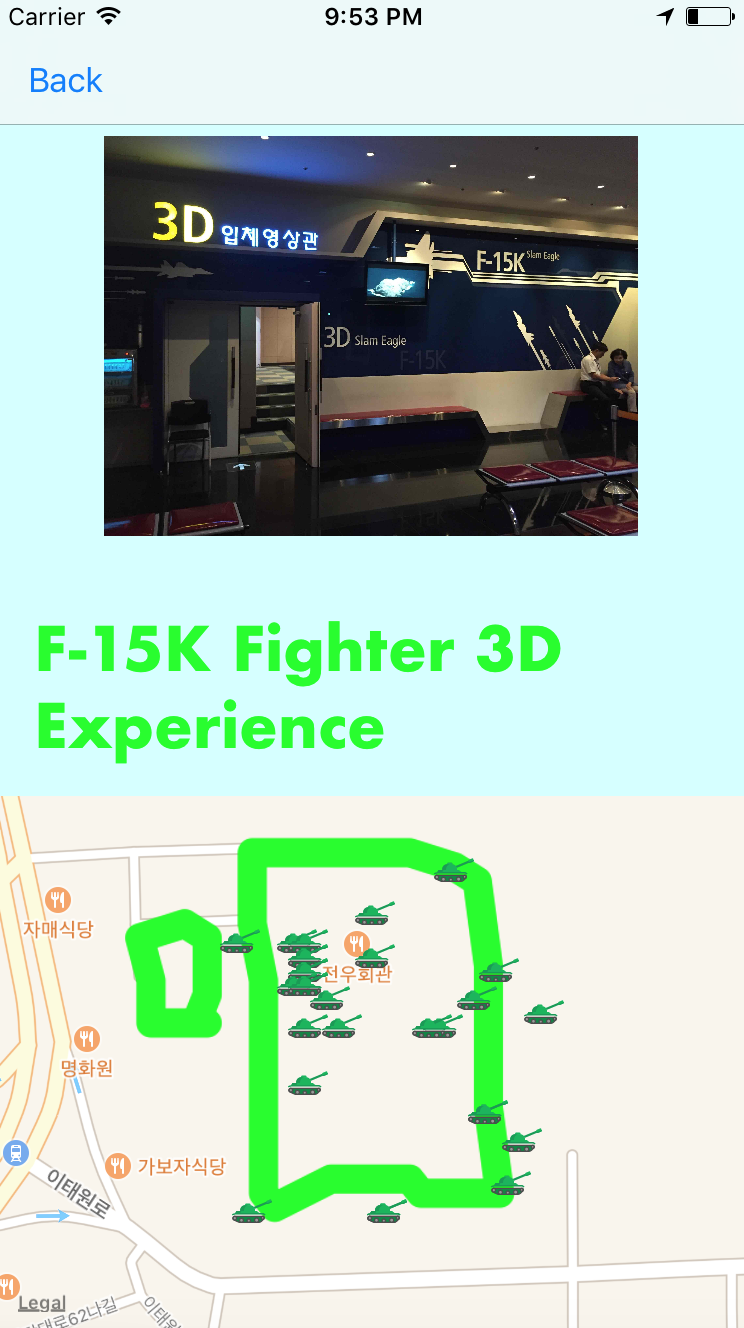
Navigation Aid 2
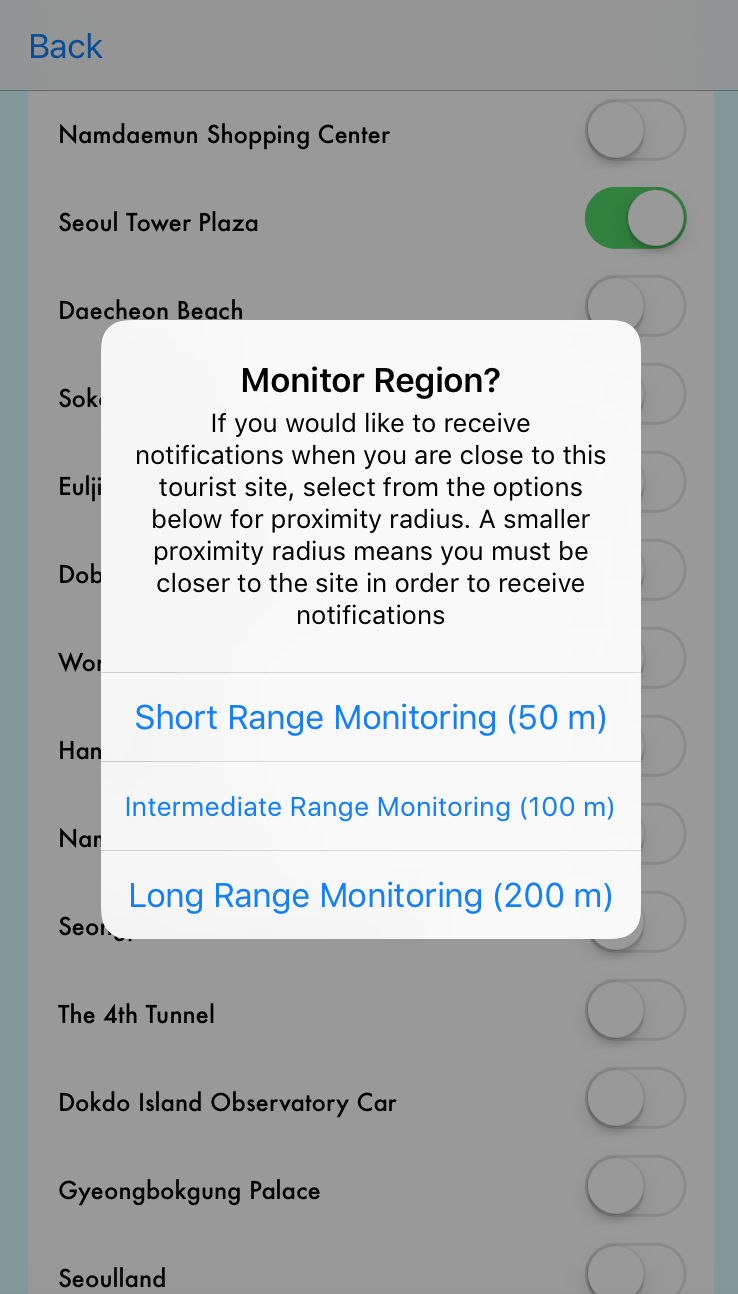
Region Monitoring 1
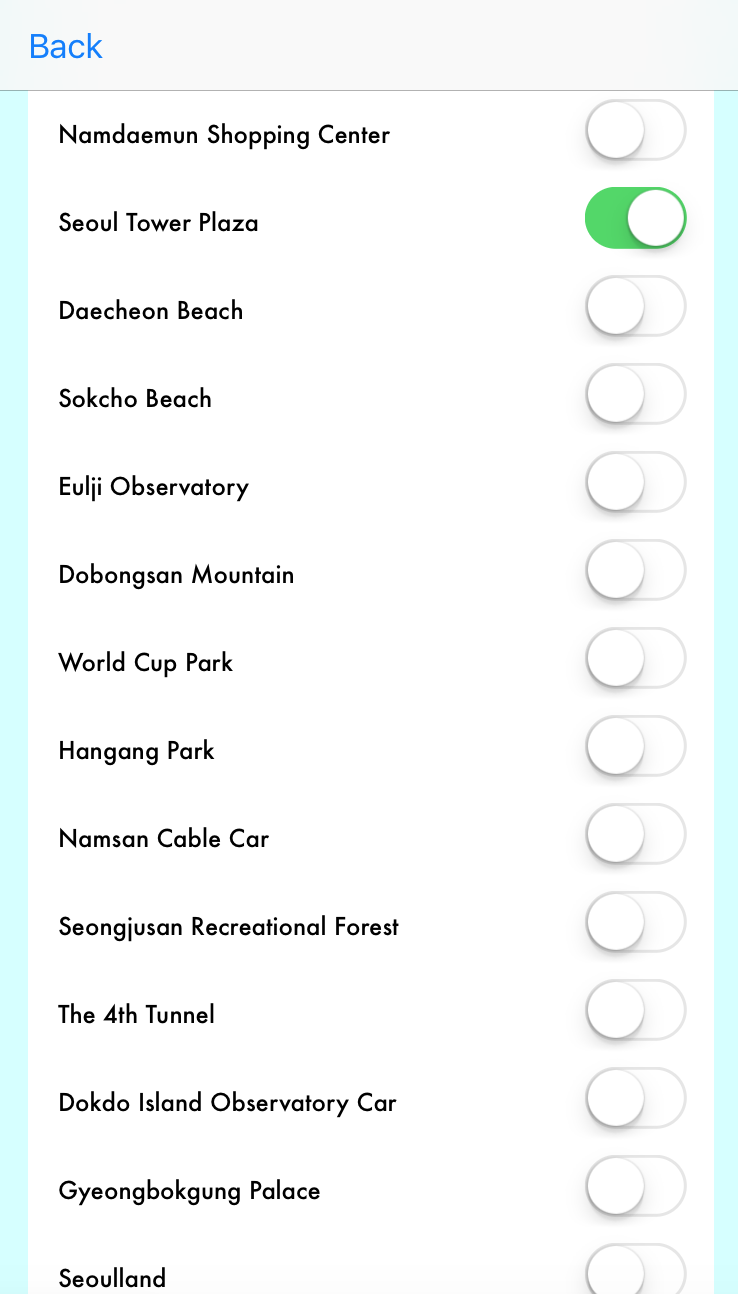
Region Monitoring 2
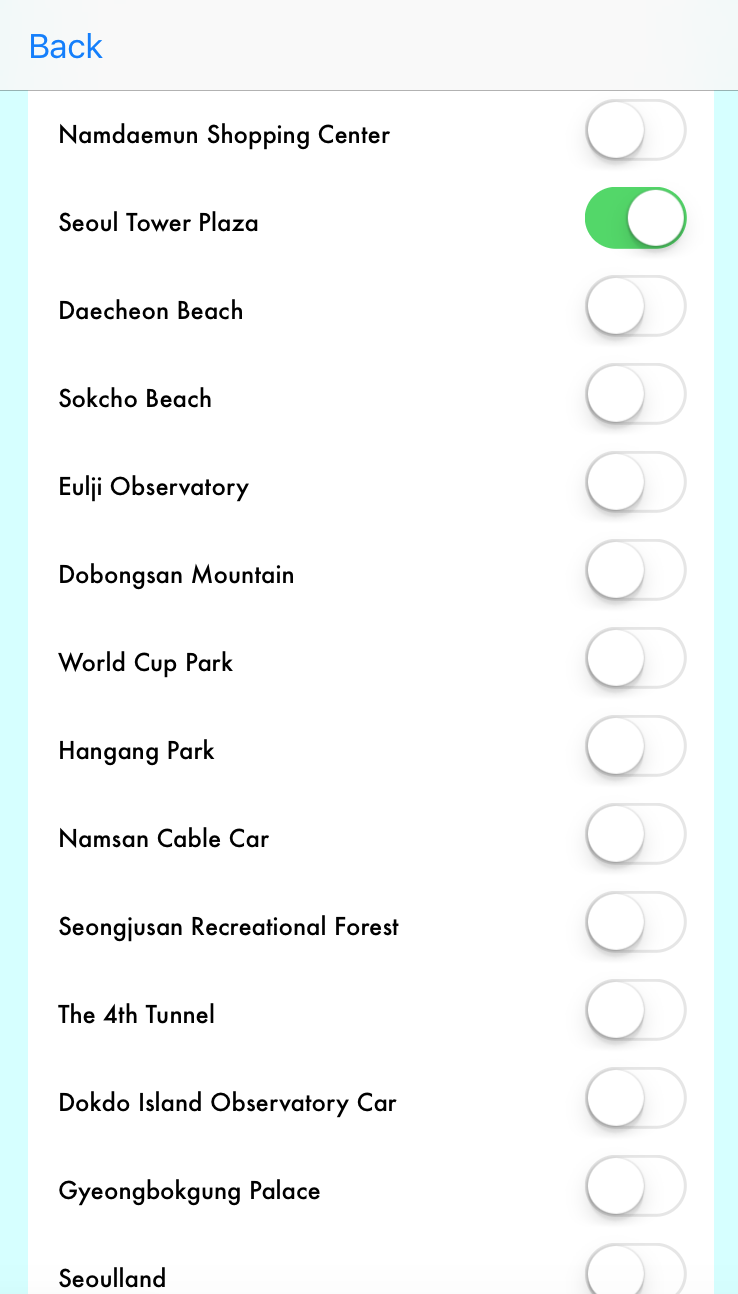
Region Monitoring 3
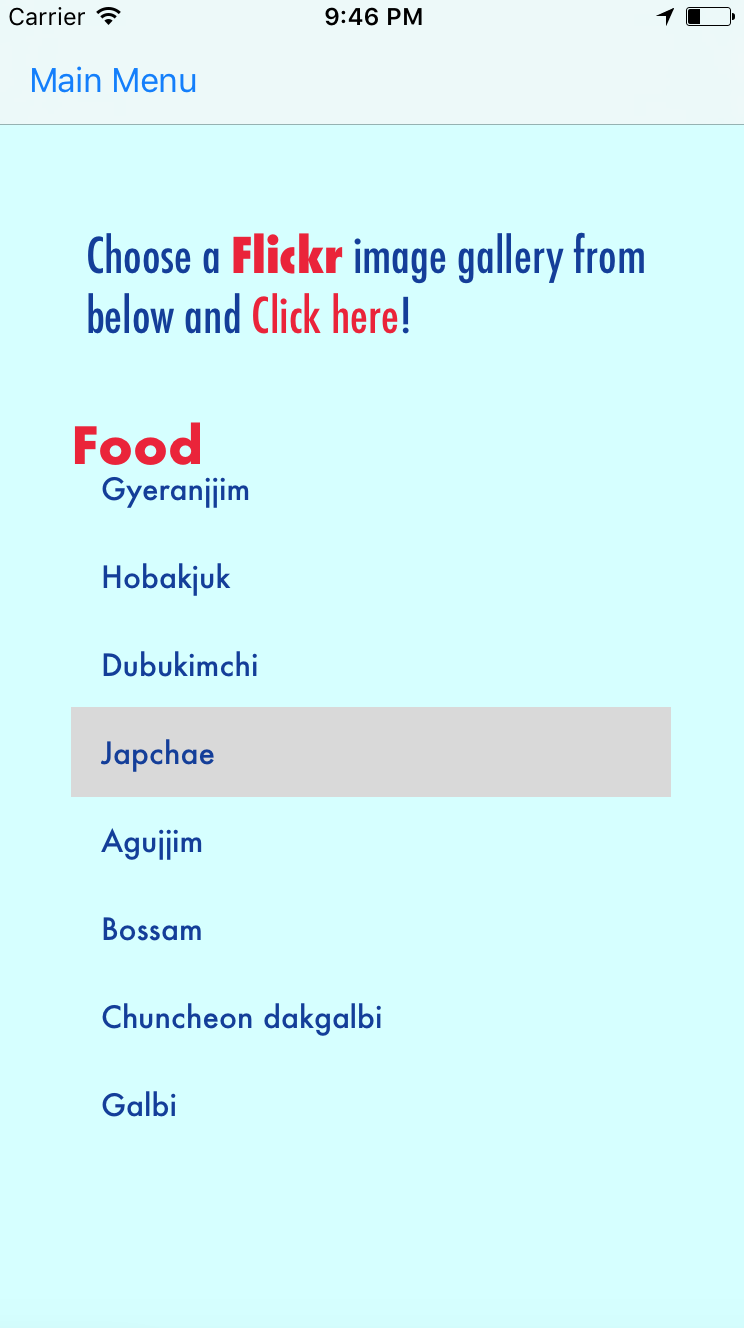
Flickr Image Galleries 1
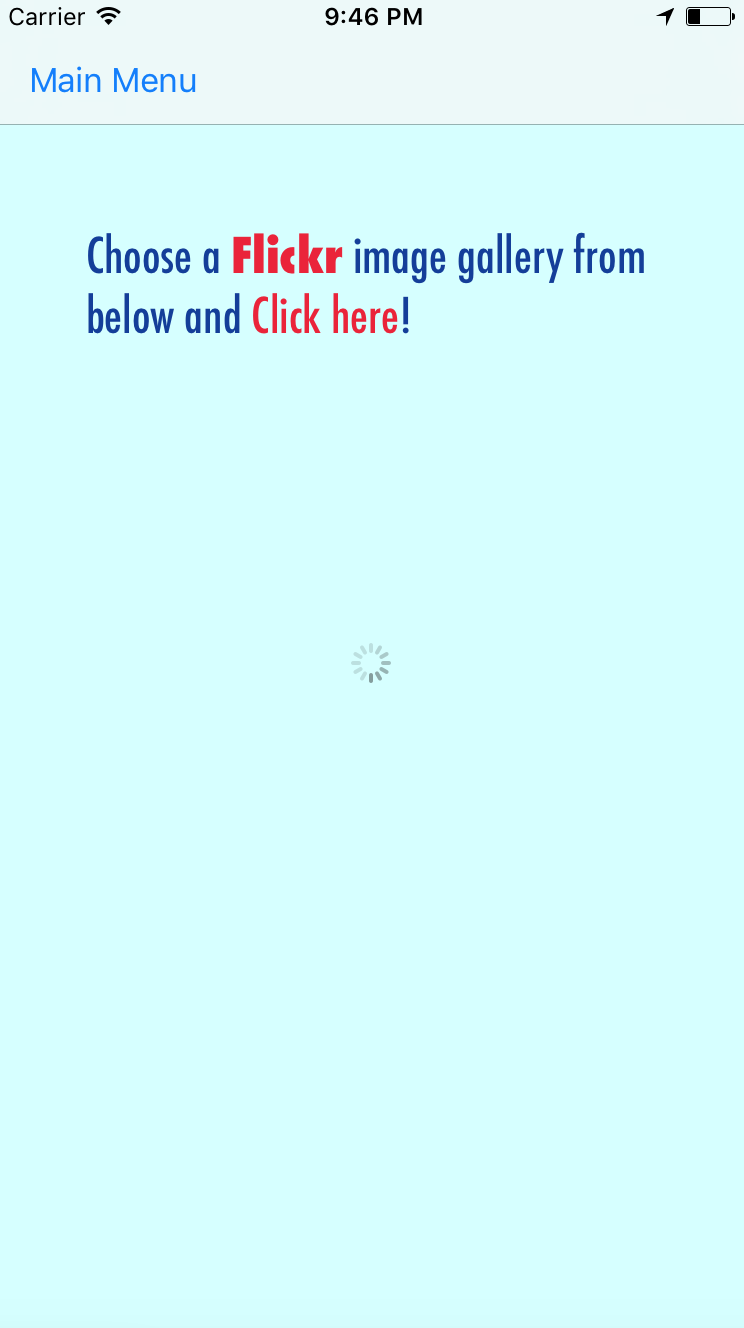
Flickr Image Galleries 2
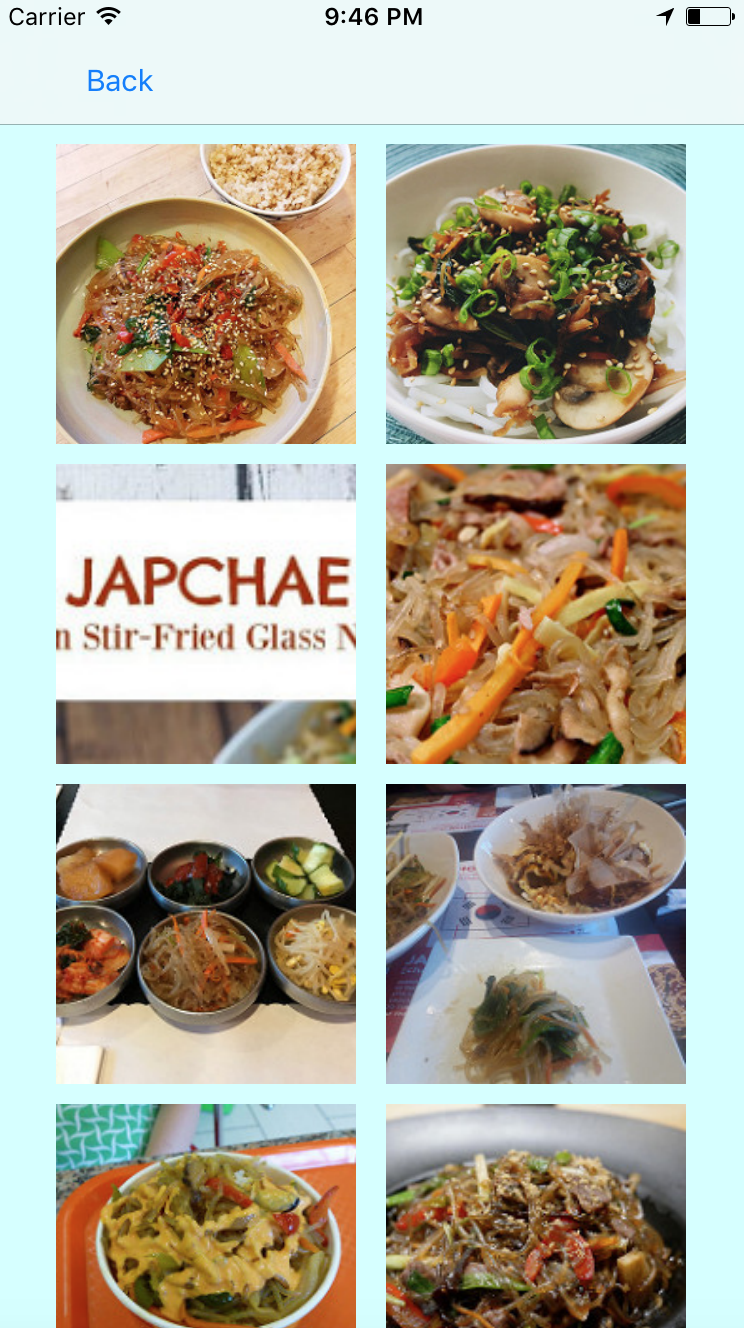
Flickr Image Galleries 3
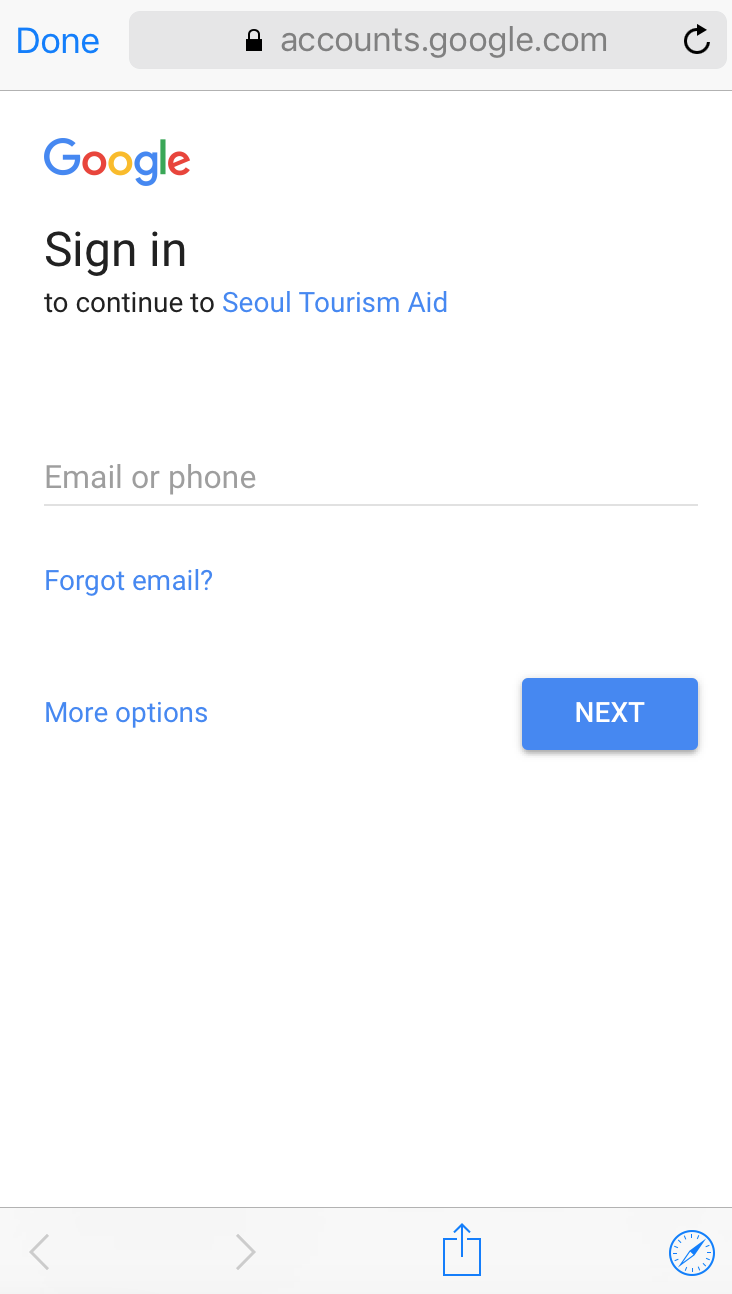
Google Sign-in/Authentication
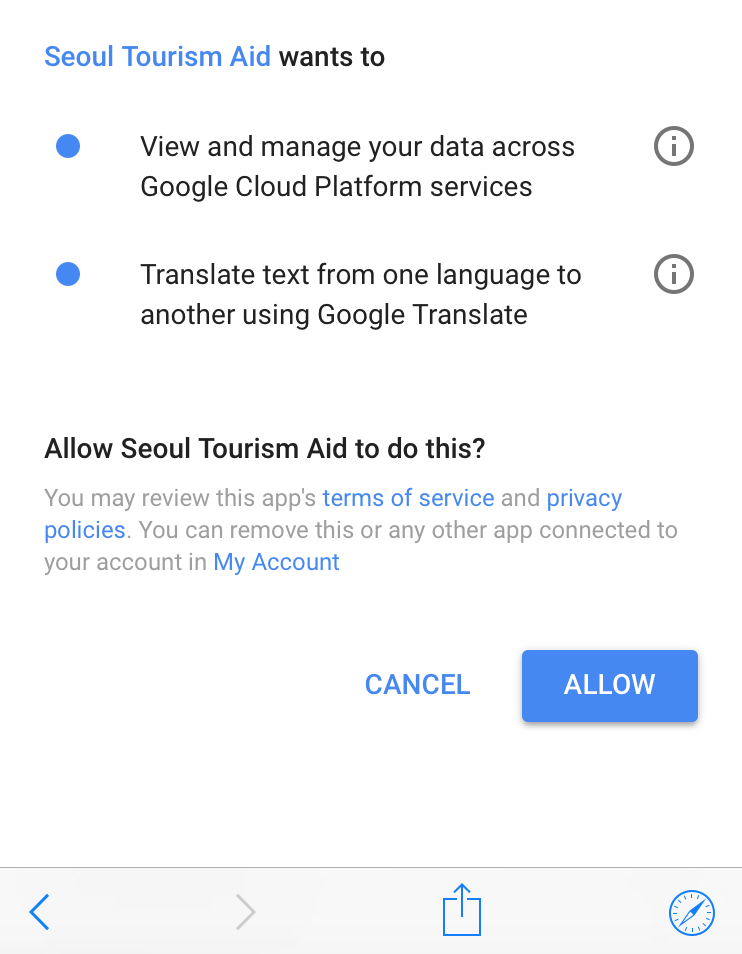
Google Sign-in Authentication
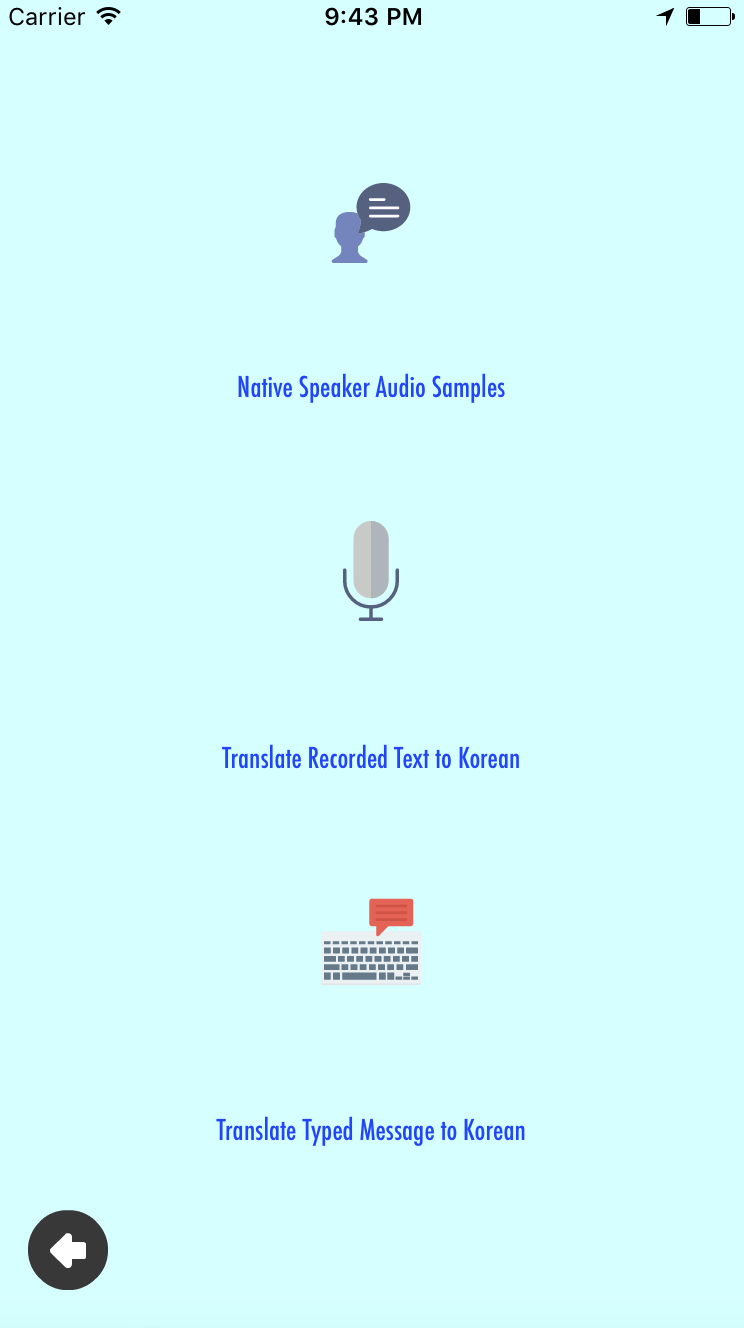
Language Help Options
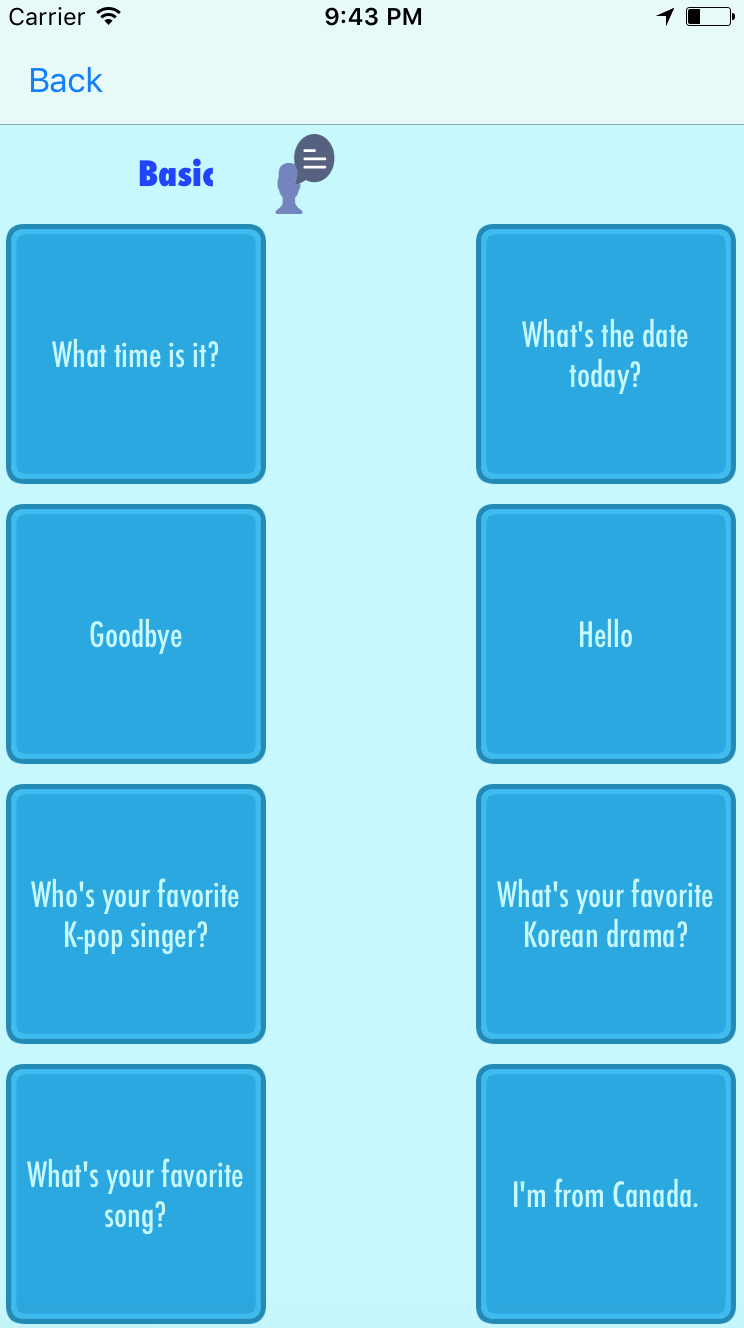
Hearing Native-Speaker Audio
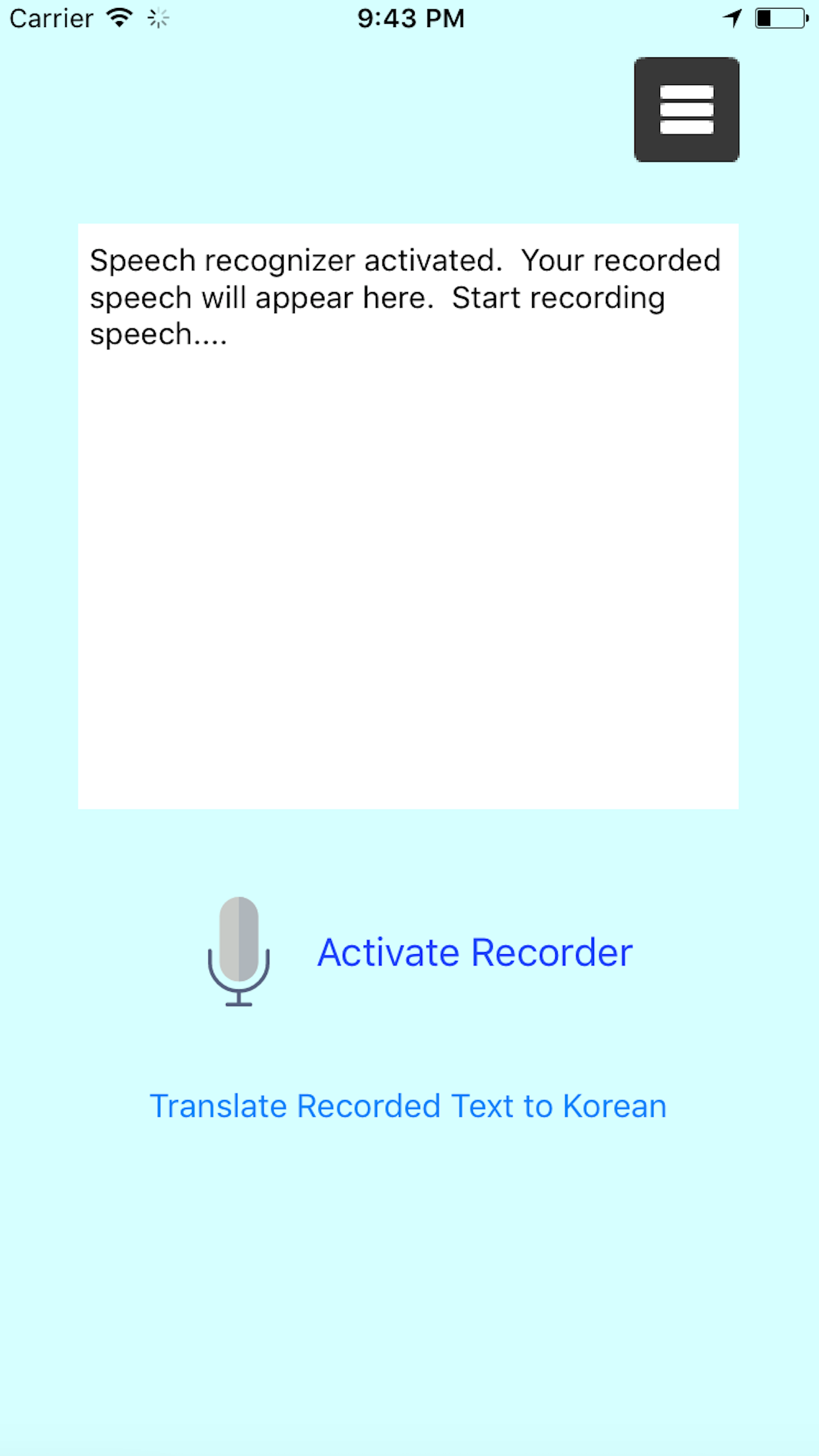
Using Speech Recognizer
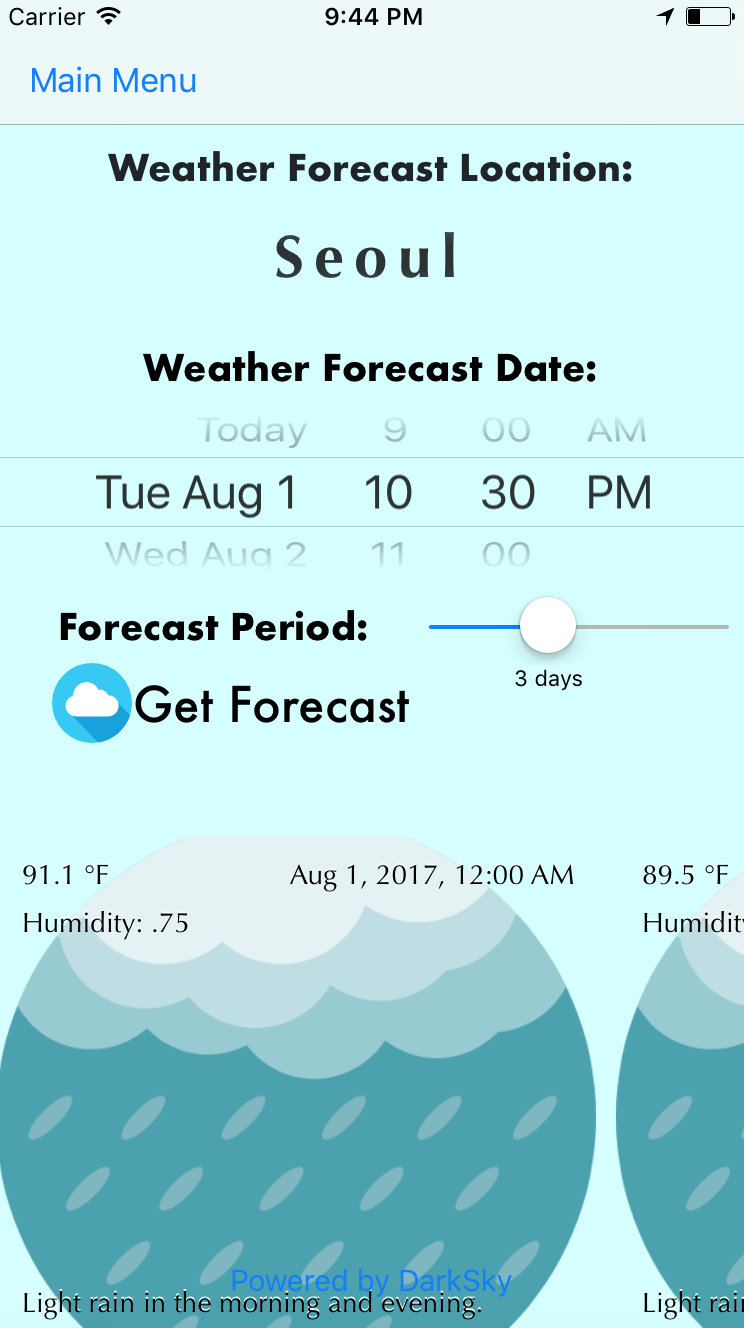
Weather Forecasts 1
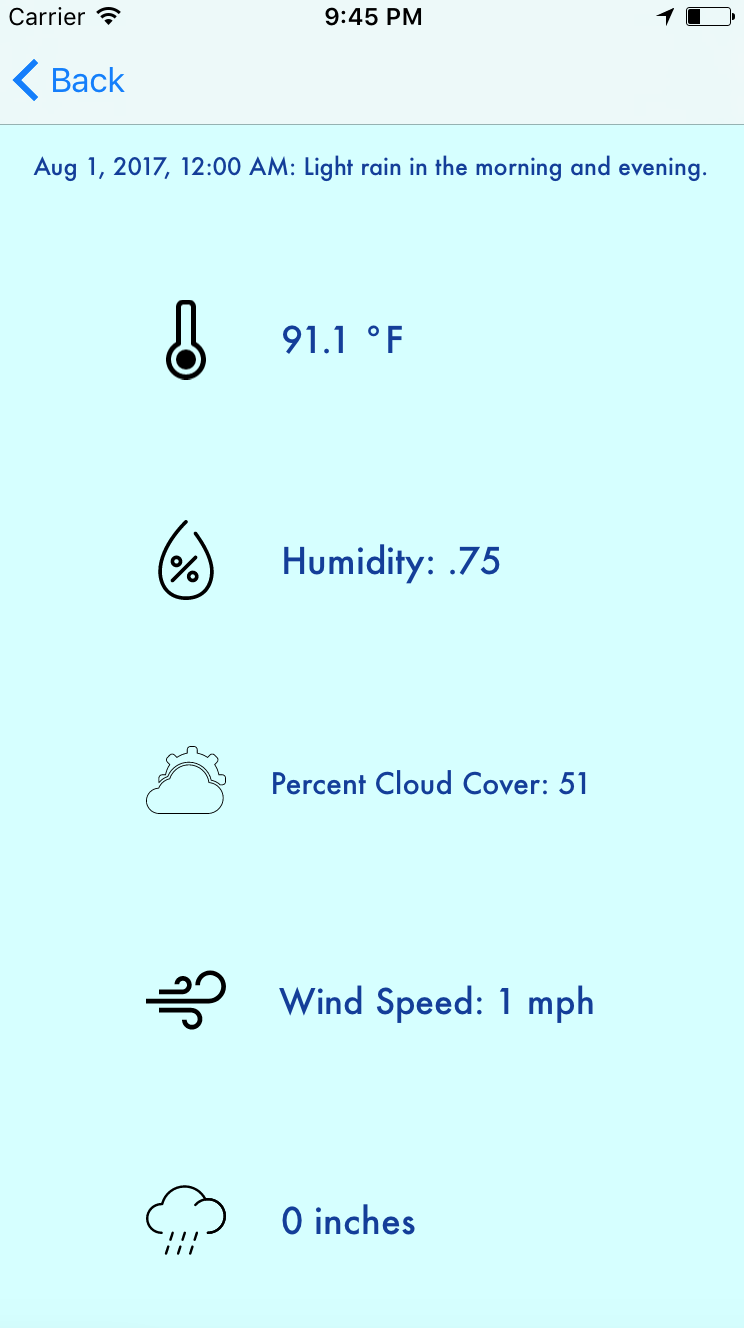
Weather Forecasts 2
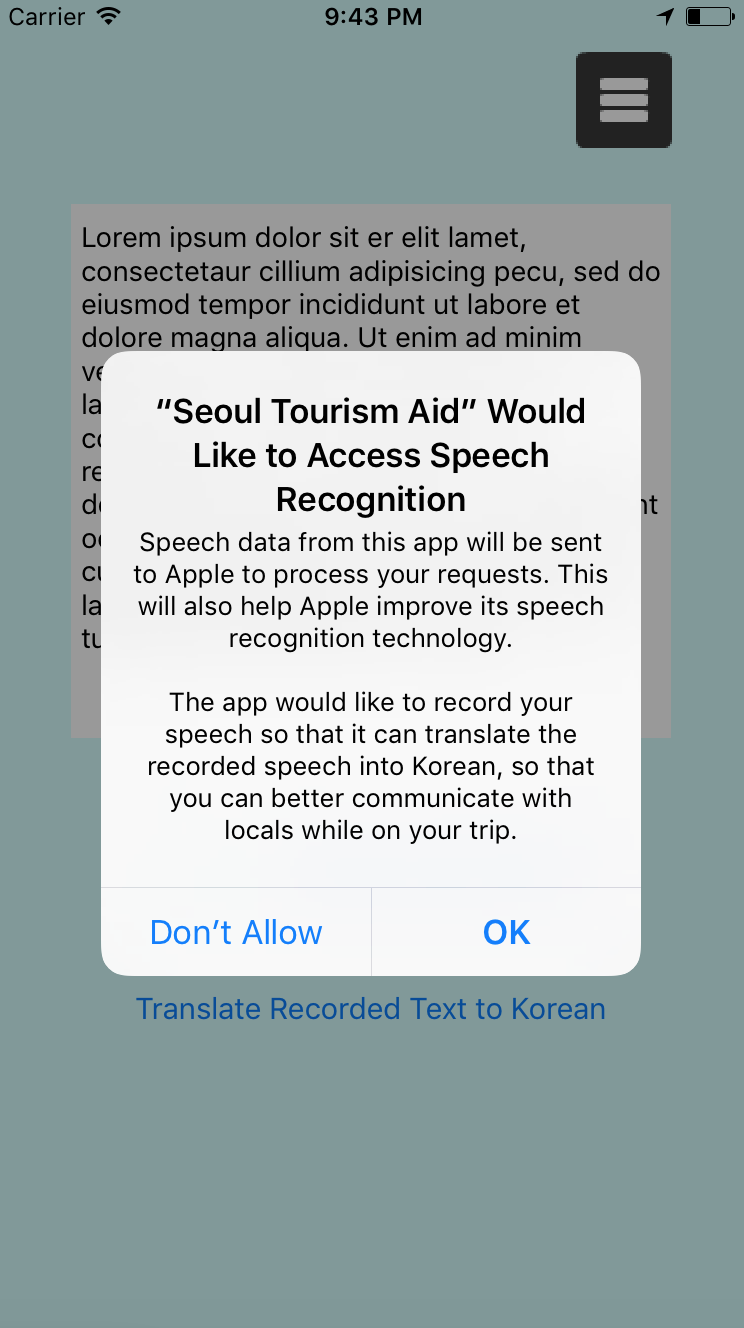
Speech Recognier (Additional Info)
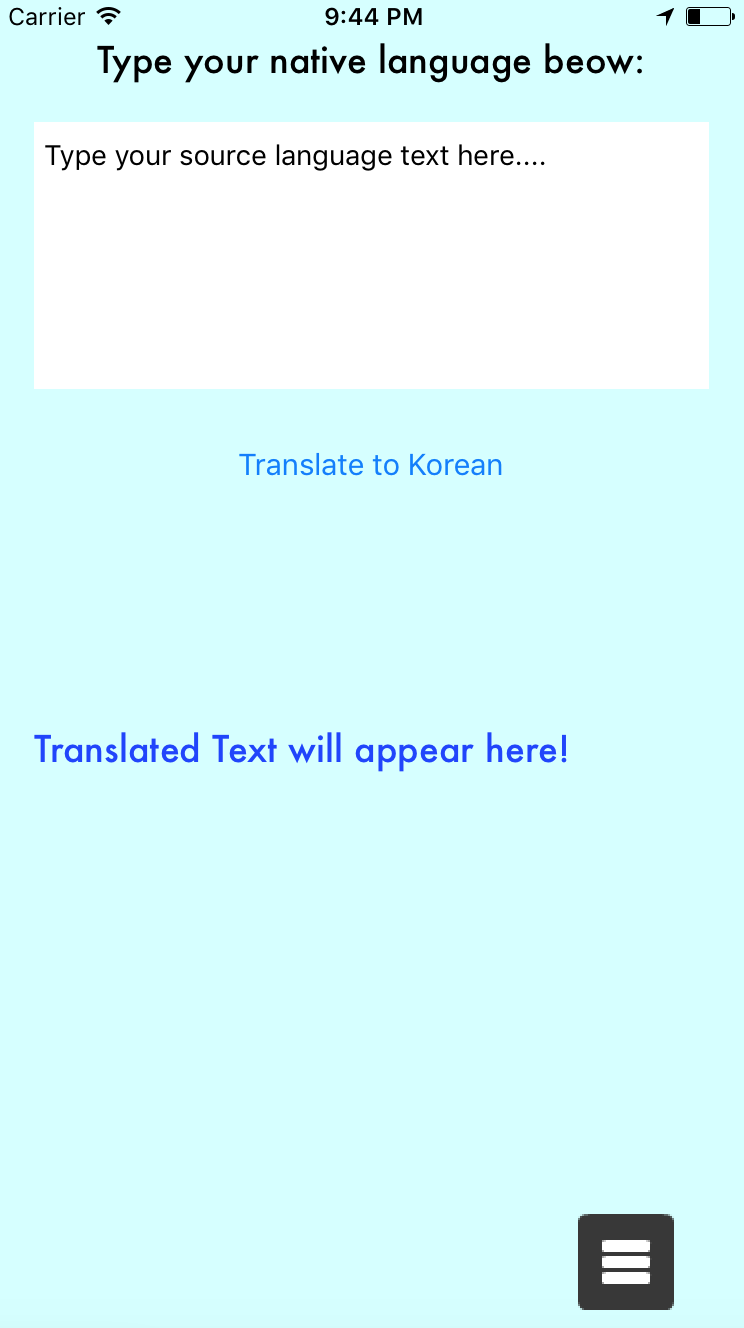
Message Translation
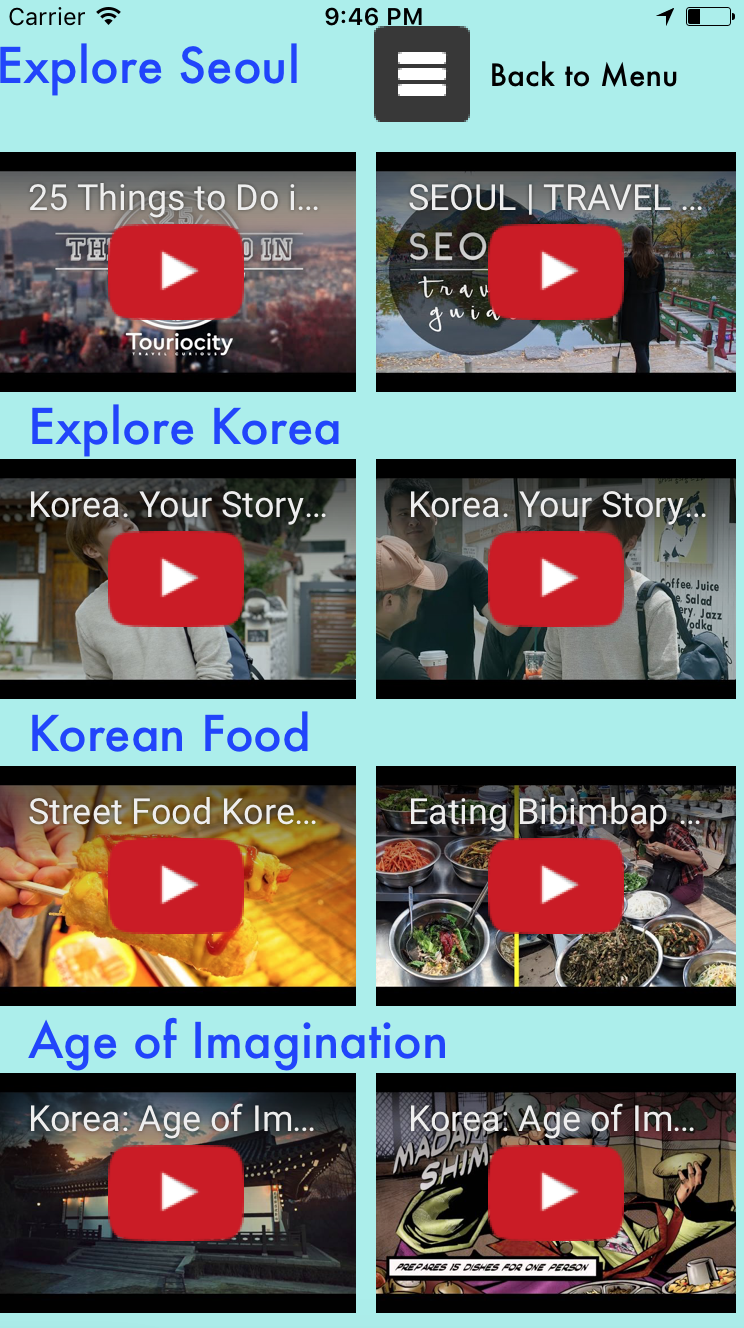
YouTube Video Search/Viewing
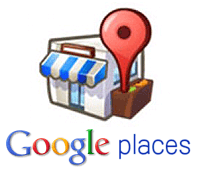
Make your app stand out with detailed information about 100 million places across a wide range of categories, from the same database as Google Maps and Google+.
Check out the documentation here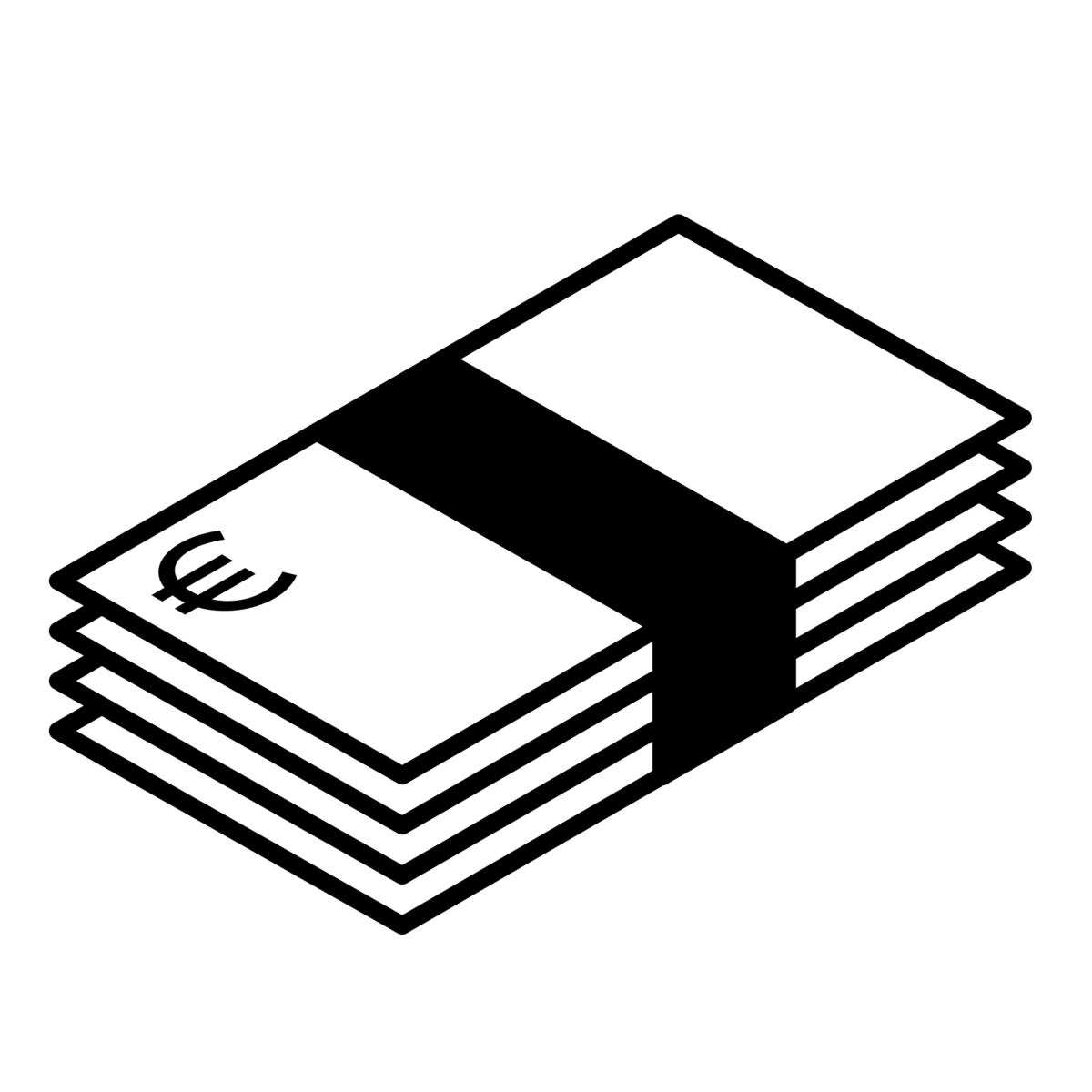
Fixer.io is a free JSON API for current and historical foreign exchange rates published by the European Central Bank. The rates are updated daily around 4PM CET.
Check out Fixer.io here
The Flickr API is available for non-commercial use by outside developers. Commercial use is possible by prior arrangement.
Get your own Flickr account here
Up-to-date weather information is provided compliments of Darksky.net. Look up weather information for locations worldwide, or get a free API key to get weather data for your own website or mobile app.
Check out Darksky.net hereFree pics and icons can be downloaded from Flaticon.com. You can donwload the vector images as well as in other image formats.
Check out Flaticon pics here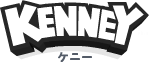
Thanks to Kenney for making so many free game assets public domain. You can check out Kenney's game assets at the link below.
Check out Kenney's graphics and games here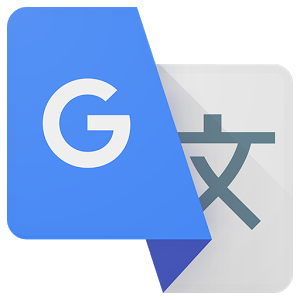
The Google Cloud Translation API can dynamically translate text between thousands of language pairs. The Google Translation API is part of the larger Cloud Machine Learning API family.
Check out the documentation here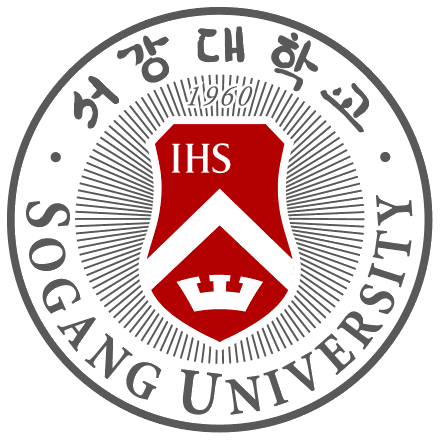
Thanks to the students at Sogang University for providing help in collecting native-speaker audio samples for the Korean language help section.
Learn more about Sogang University here